Release time:2017-10-24
OBDPROG Register and upgrade guide
PartⅠ: Get serial number and register password
1. Turn on your device as follows:

2. Click “INFO” menu. Serial number and register password will be shown:
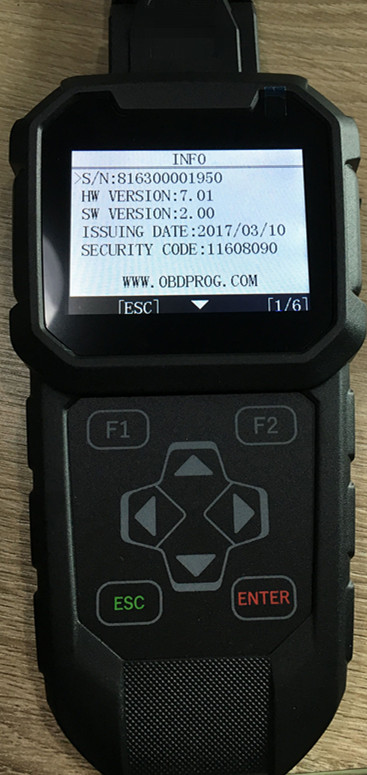
3. For example, as shown below: serial number is 816300001950
Register password is 11608090
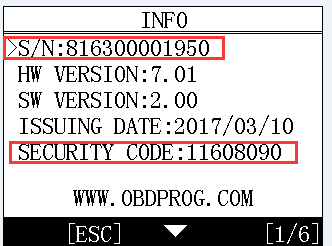
Note: Serial number and register password differ in different device. Above picture is only for reference. For specific information, please be subject to the device you own.
Part Ⅱ:Download OBDPROG Upgrade Tools on the website
1. Login our website: www.obdprog.com
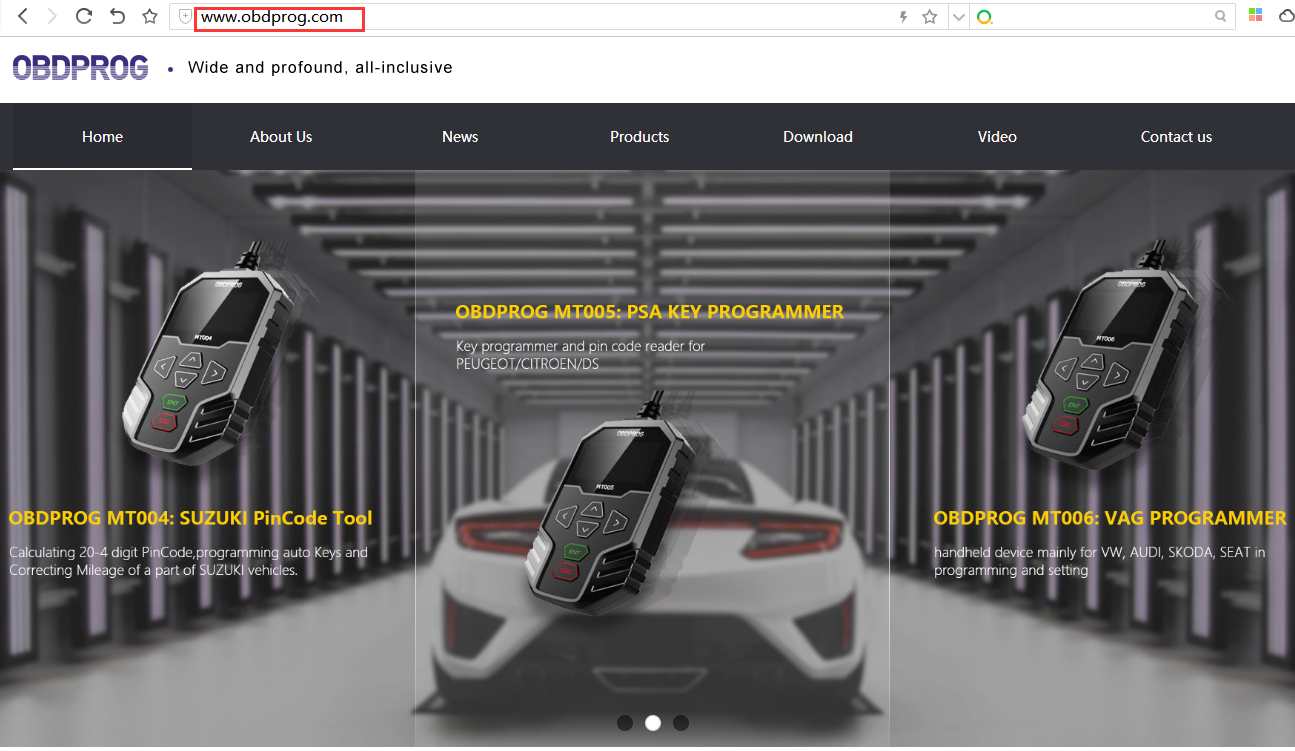
2. Click “Click a key to upgrade” as follows:
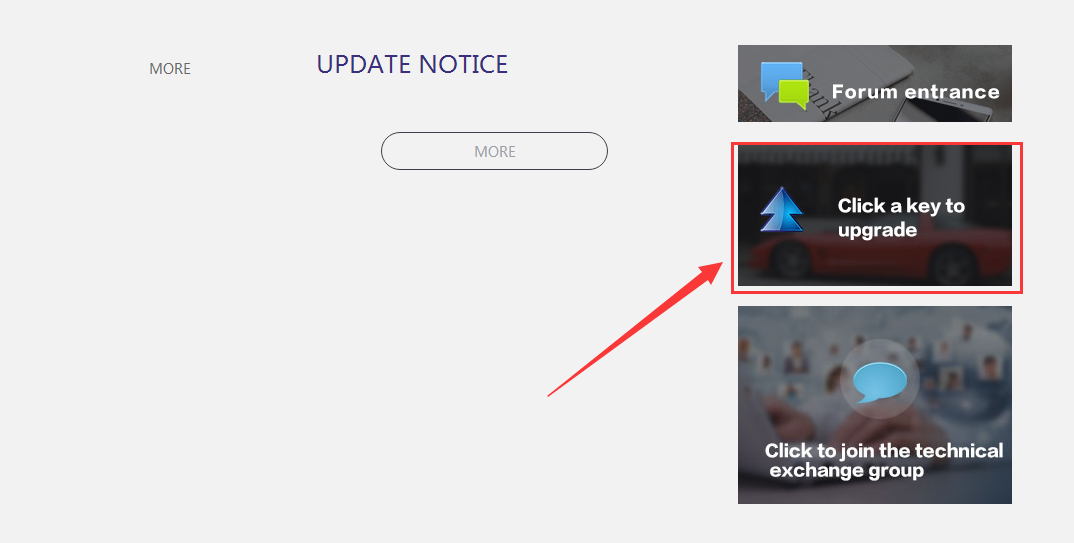
3. Download upgrade tool as shown below:

4. Install upgrade tool and open OBDPROG Upgrade Tools.
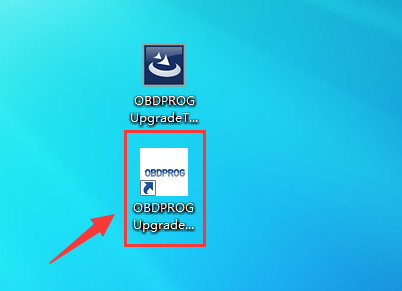
Part Ⅲ Register through OBDPROG upgrade tool.
1. Open OBDPROG Upgrade Tools and Click “Sign Up” to begin registration.
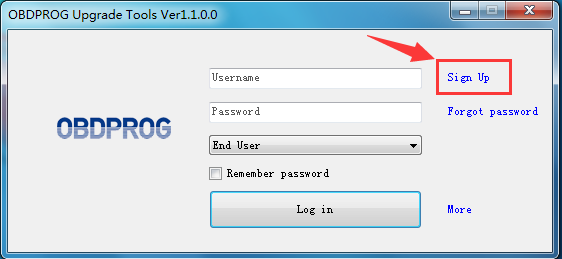
2. Fill in the information below:
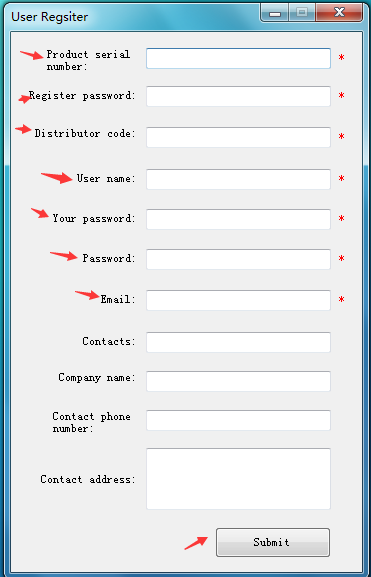
3. For example:
l Input the serial number and register password you get in PartⅠ.
l Input distributor code. (It’s 85200001 in general. If not correct, please contact the seller.)
l Input Username and password. Set by yourself.
l Input your email address.
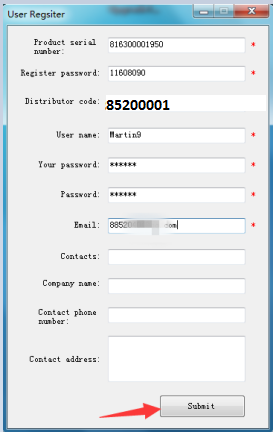
4. Register succeed after related information is filled.
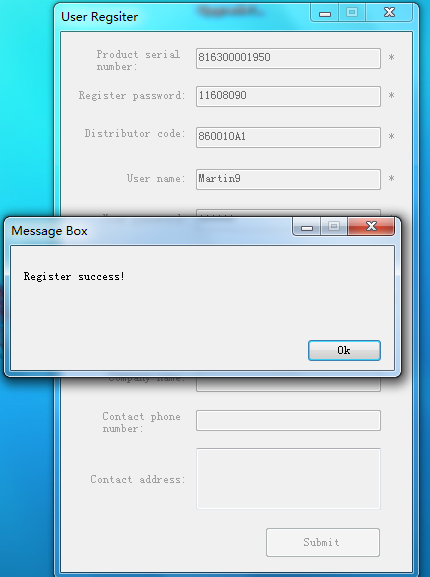
Part Ⅳ Update through OBDPROG Upgrade Tools
1. Remove off the TF card from the device and Input it in card reader.
Then insert the card reader into the computer.

2. Open OBDPROG Upgrade Tools. Login with username and password.
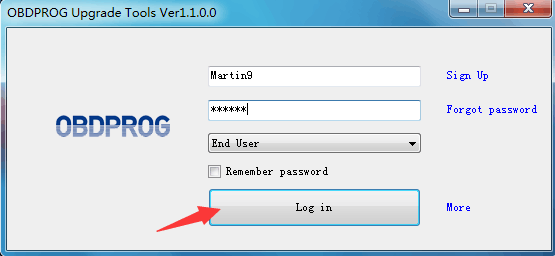
3. Click “Select All” and Upgrade as shown below:
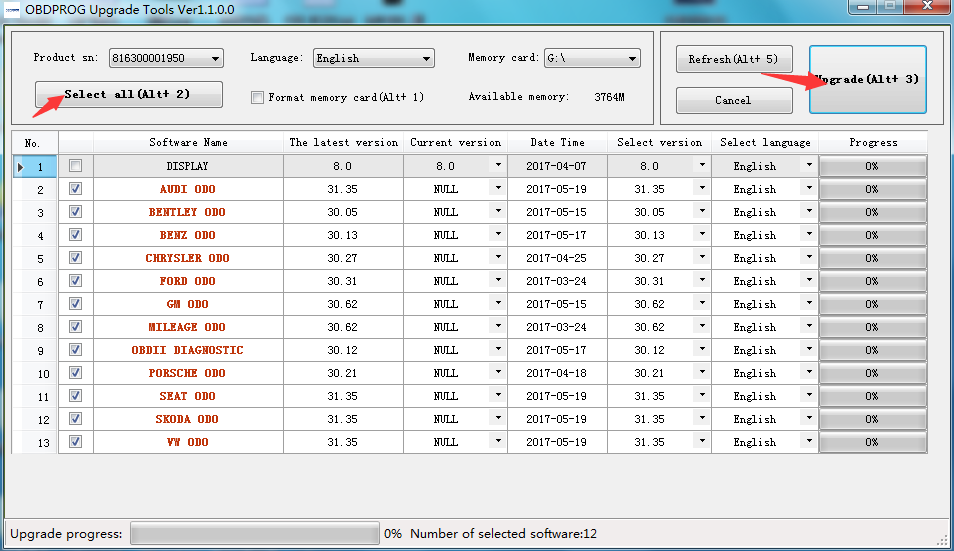
4. Upgrade succeeds!

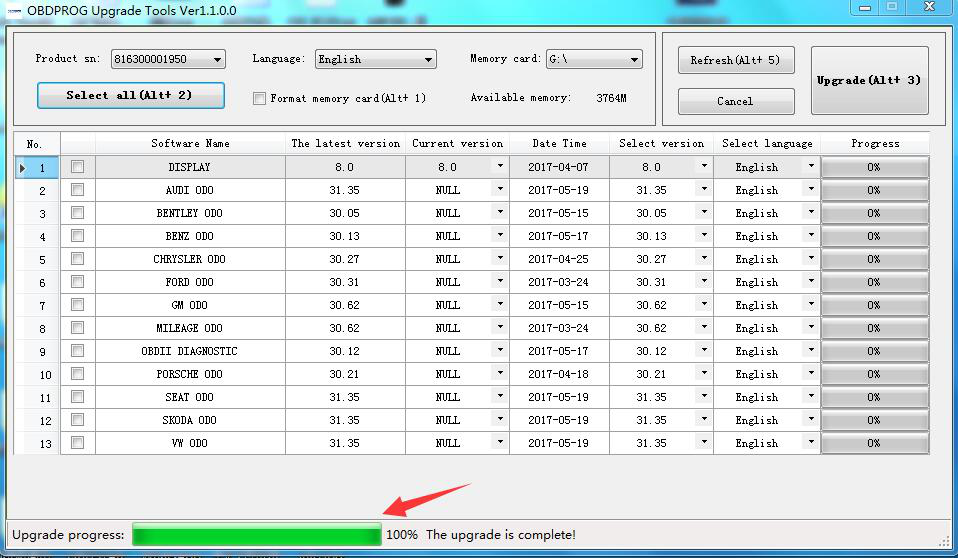
5. After update, there will be some files in your TF card like below.
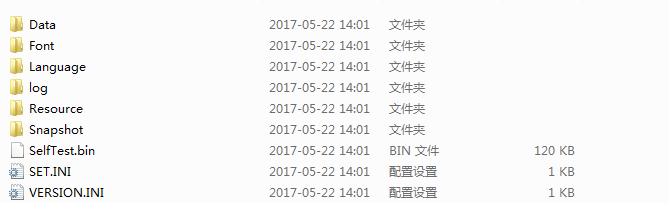
6. Remove off the TF card from the computer and then insert the TF card into your device. Turn on your device to check it.
THE END
Thank you